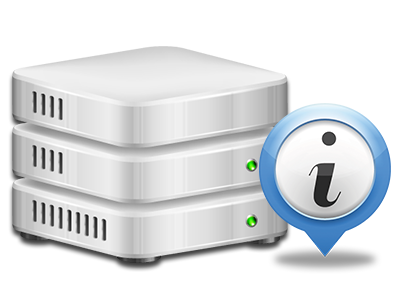Web Stats Manager
The single place you need to go for all of your web site reports

With our Web Site Control Panel, you are able to oversee every aspect of your online presence. You’ll have at hand in–depth reports, which will provide you with up–to–the–minute information on the resources your sites are consuming and also the visitors they are having. You’ll also find a number of specific details about the platform as a whole. The info is split up into segments, so you can instantly find your way around.
Server Info
Look into information regarding your web server
If you need to check out what’s the present syndication of PHP or MySQL or even the Operating System on the hosting server where your web hosting account is positioned, go to the Server Specifics area of your Web Site Control Panel. There you will also find information on the running Perl modules, the inbound and outbound email servers, and the actual IP address of the server.
You can find the server details board in the Statistics area of the idomainHOST Web Site Control Panel.
Access & Error Listing
Easily uncover any website overall performance problems
The Access and Error Logs capture info concerning the web server, consisting of details of hosting server access and the kinds of problems detected throughout web server functioning. You can find both kinds of information on the functionality of your web sites from the Web Stats Manager part of the Web Site Control Panel.
The access log displays all of the text files, image files, video clip files, etc. that individuals already have asked for to look at on your web site, while the error log reports all of the alerts and errors the host has encountered since the log file was developed.
Website Reports
The ultimate way to keep an eye on site visitors’ behaviour
When you manage a successful website, it is crucial that you understand a lot about visitors – how many unique visitors your web site receives, how many visitors return to your website, which keywords people use to find your web site, and so on. In the Web Stats Manager area of your Web Site Control Panel, one can find two web traffic stats tools – Webalizer and Awstats that will help you obtain all the info that you need.
The applications involve actually zero setup. When your web site is online, they will start accumulating data without any effort on your side.
CPU Stats
Keep track of your web sites’ server load
The host’s CPU is critical for the connection between your website and its website visitors. The more complicated and resource–intensive your sites are, the more hosting server assets and CPU time will be needed for them to run.
From the CPU statistics part of the Web Site Control Panel, it will be easy to check the utilization of CPU power produced by all of your websites. This can let you take timely procedures and improve your websites in case the CPU utilization allowance is reached. You can see all–inclusive CPU reports for every day and month or even for an entire year.